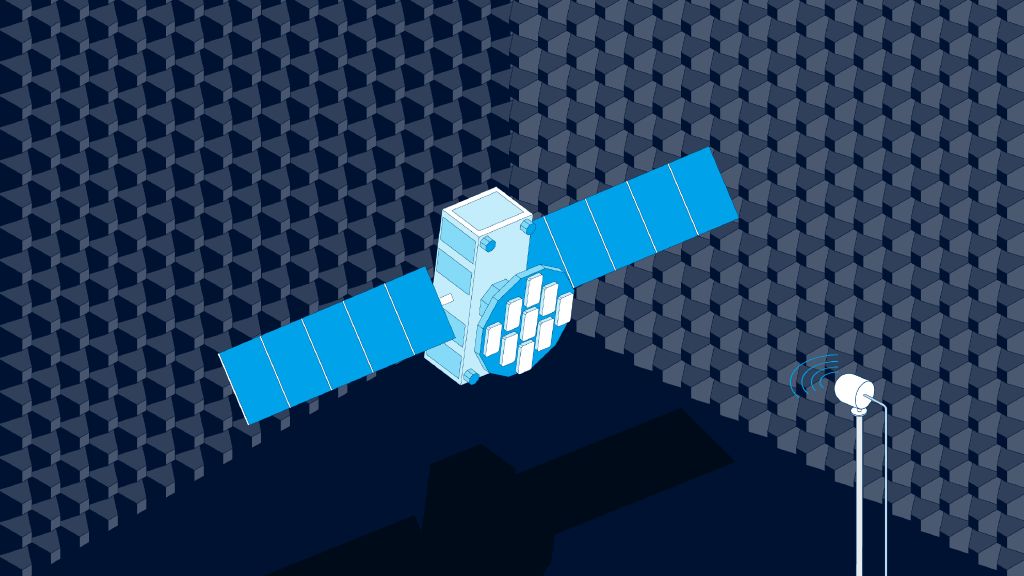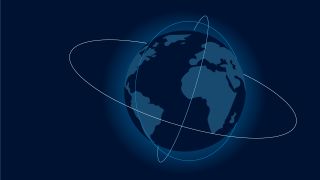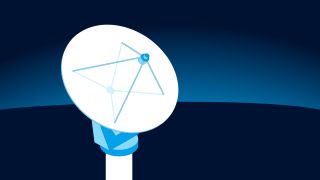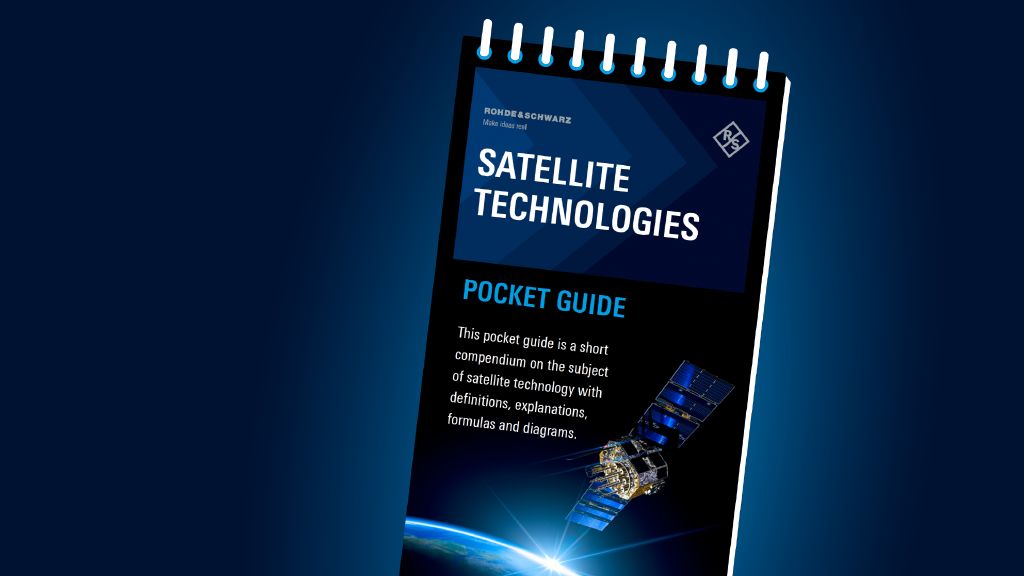Pocket guide: Satellite technologies
Author: Dr. Marco Krondorf, Professor at Leipzig University of Applied Sciences
Whether you’re a beginner or an enthusiast, our free pocket guide, spanning roughly 60 pages, offers a broad insight into satellite technologies in one handy place. From clear definitions and explanations, to helpful formulas and diagrams, it’s a unique reference that helps you better understand satellite systems and complex concepts.
Inside, you’ll learn about:
- Orbits and satellite categories
- Satellite communications
- Antennas and waveguides
- GEO and LEO satellite systems
- 5G non-terrestrial networks
- PNT systems