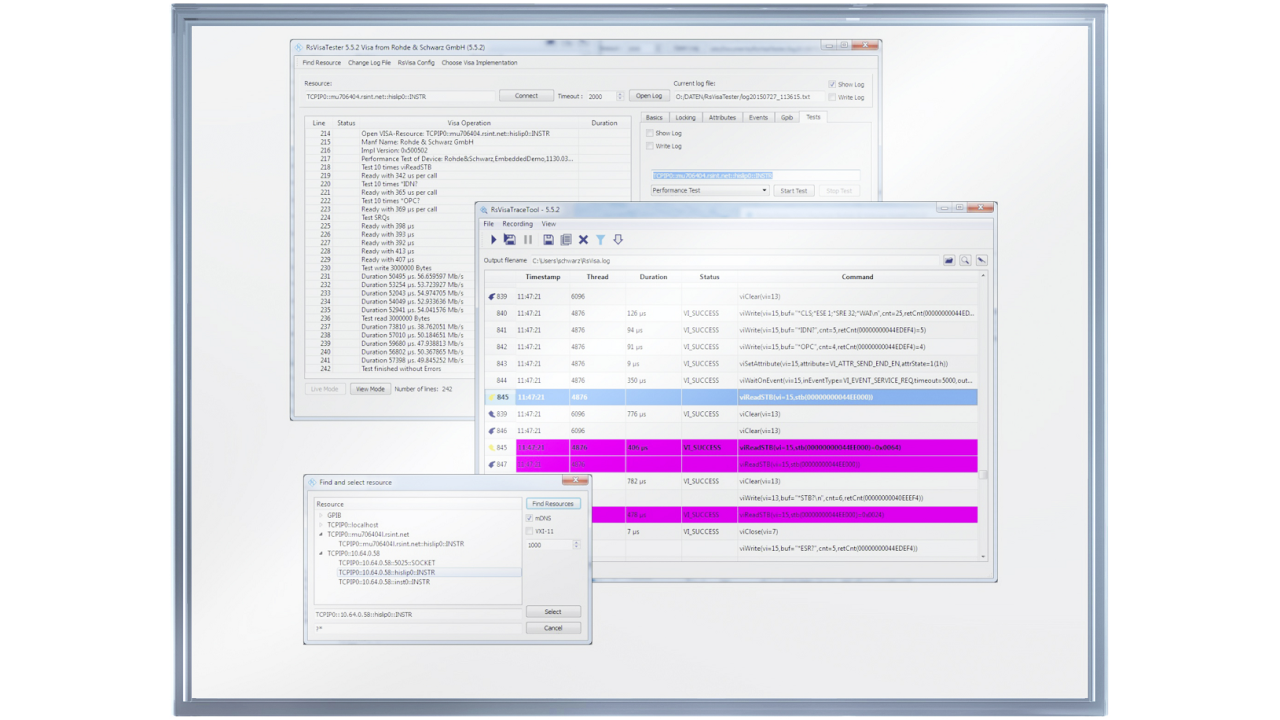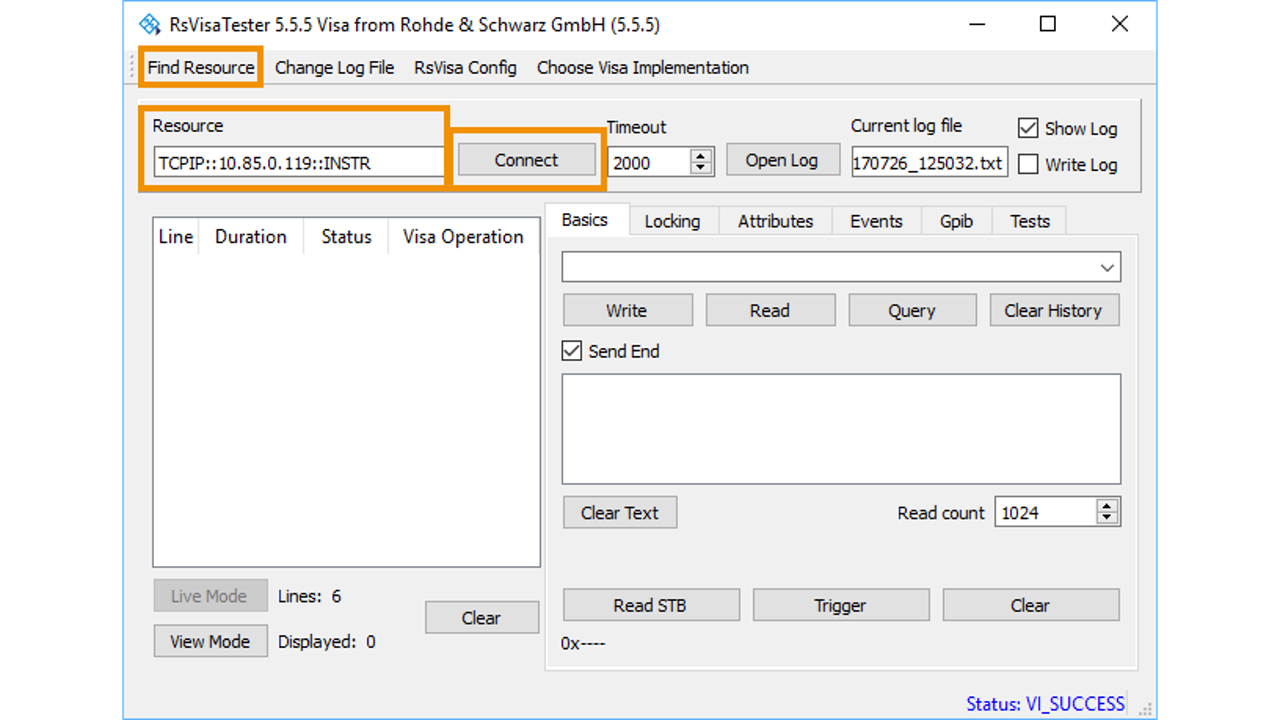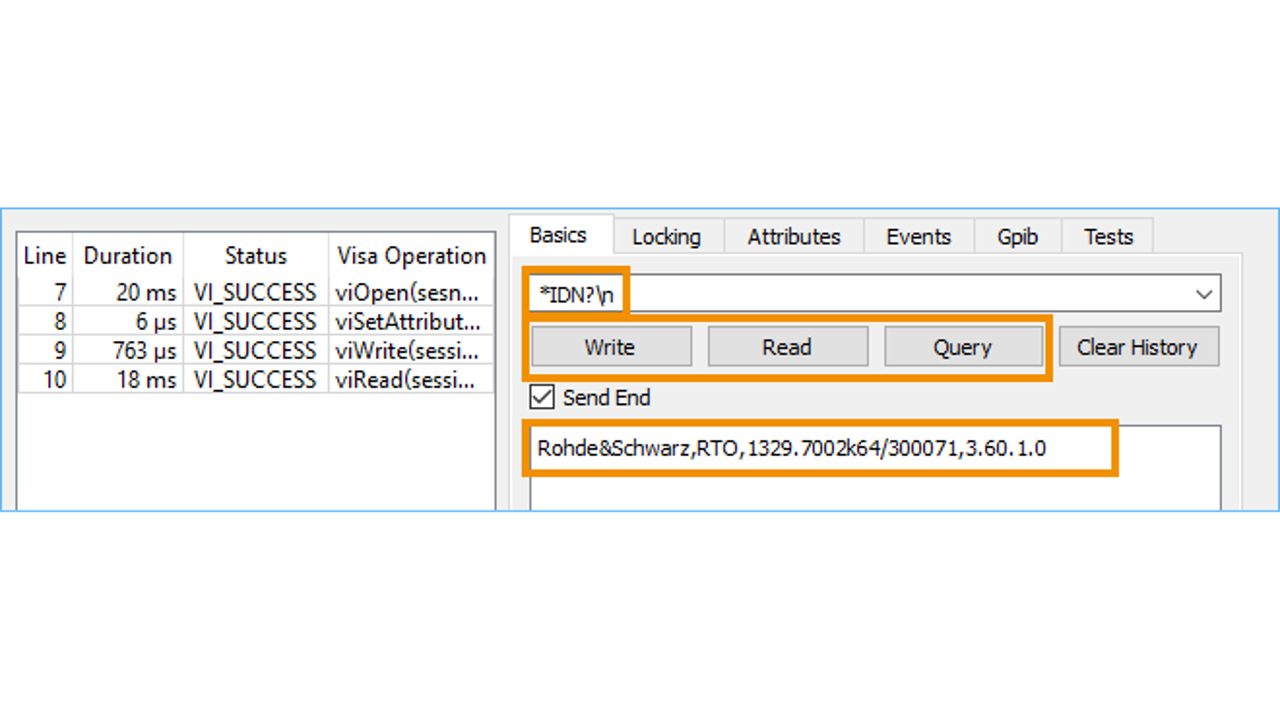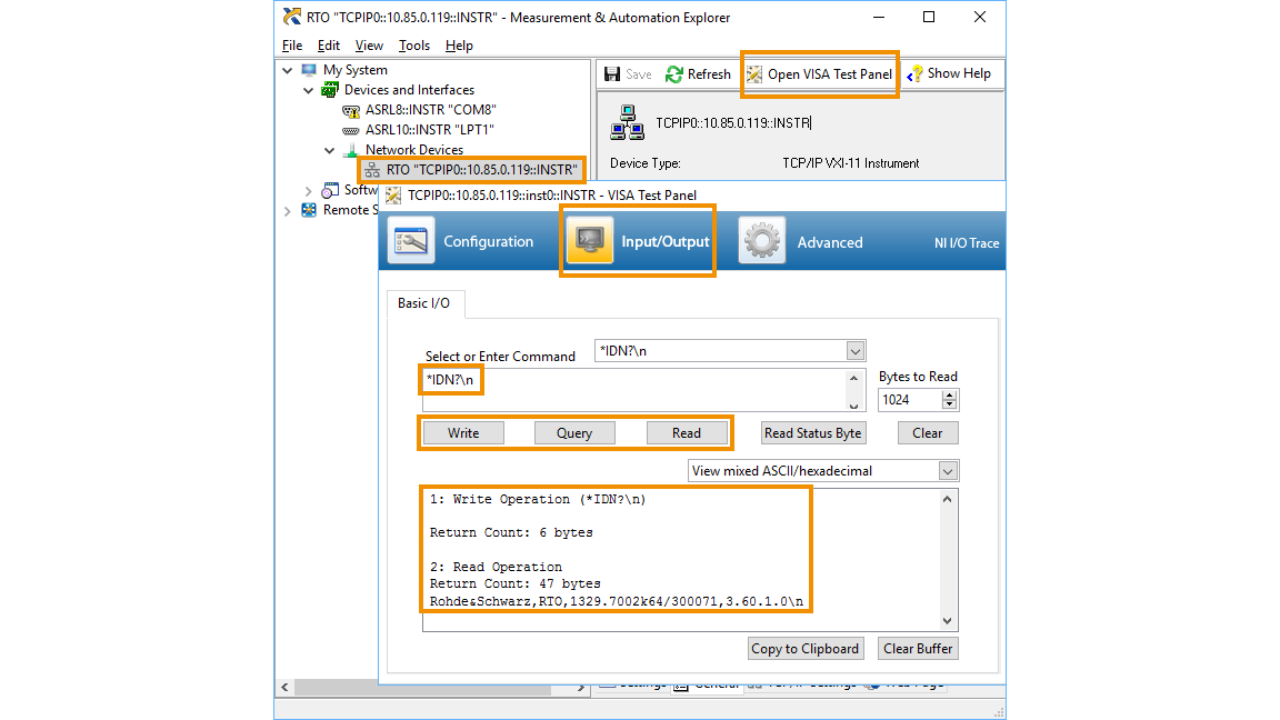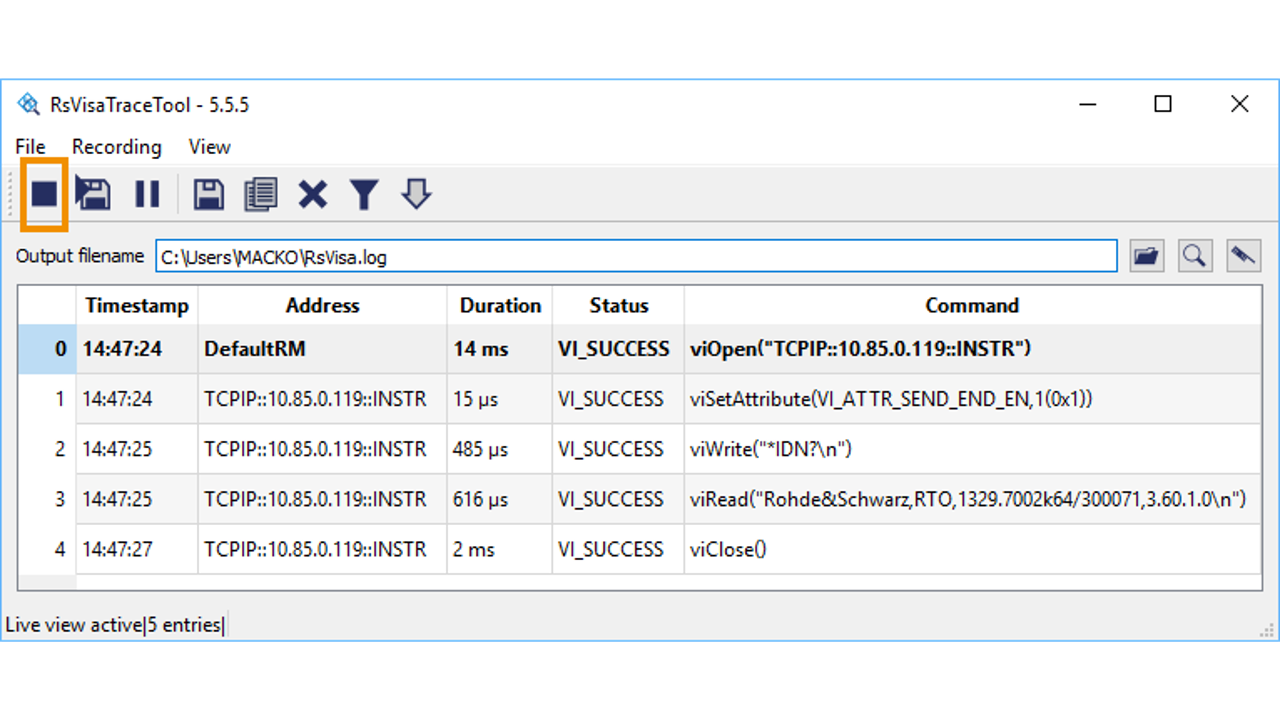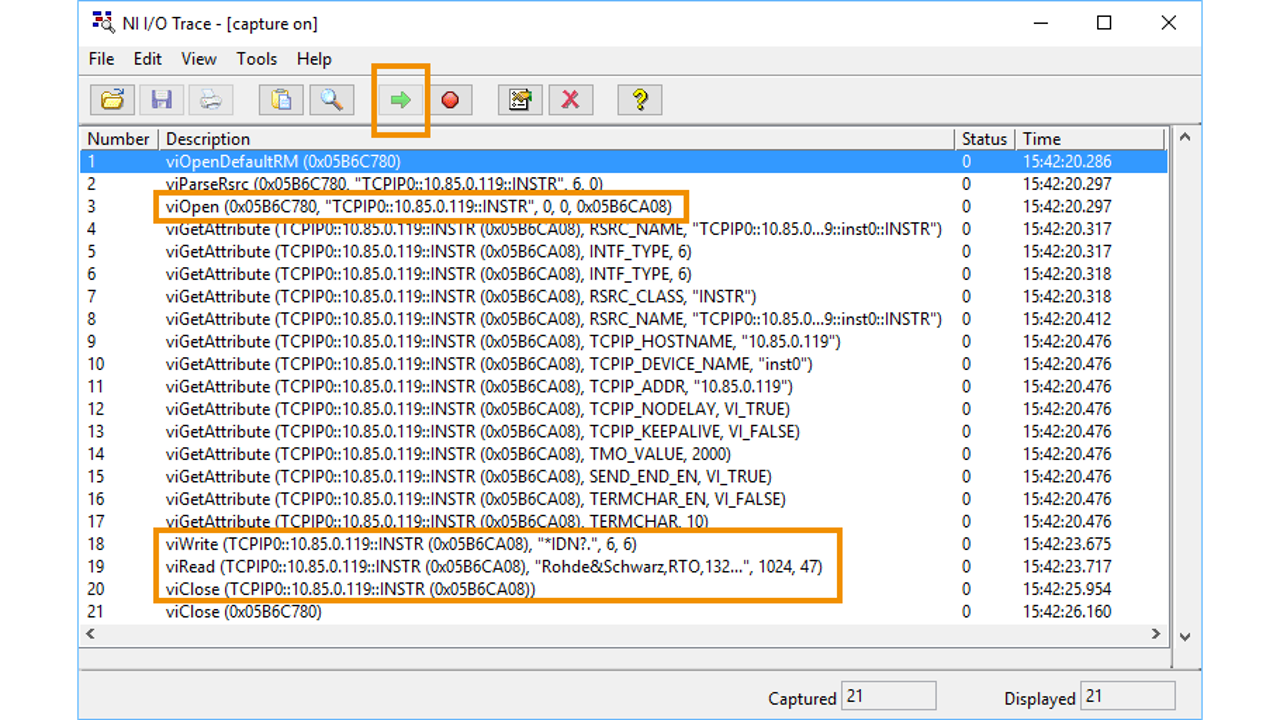3. VISA and VISA Tools
History
At the time, where GPIB was the main physical communication interface, remote control applications communicated directly with GPIB hardware drivers. Later, the RS-232 serial interface was introduced as a cheaper alternative to GPIB. Here too, applications communicated directly with RS-232 hardware drivers.
The situation got even more complex as LAN interface has become the standard in the computer industry. Test & Measurement instrument vendors have realized the potential LAN interface can bring to the connectivity options for their instruments. However, using a third software interface for the LAN-connected instruments would bring even more incopatibility for the measurement applications.
Out of the motivation to unify the software interface, VXIplug&play Alliance introduced VISA standard (Virtual Instrument Software Architecture). The current maintananer of VISA is IVI Foundation. For the LAN interface, the TCP/IP-based protocol was named VXI-11. Later, came its improved version called HiSLIP (High Speed LAN Instrument Protocol). The last addition was support for the USB interface. The USB class of devices natively supported by VISA are called USB-TMC (Test and Measurement Class).