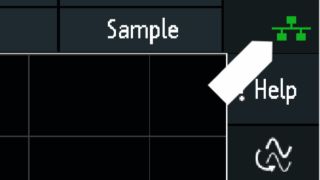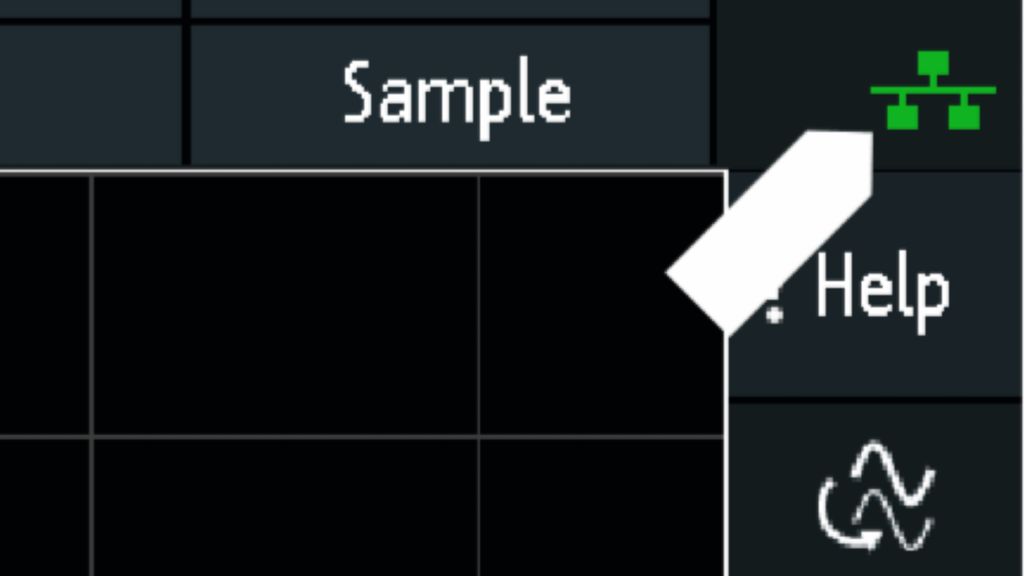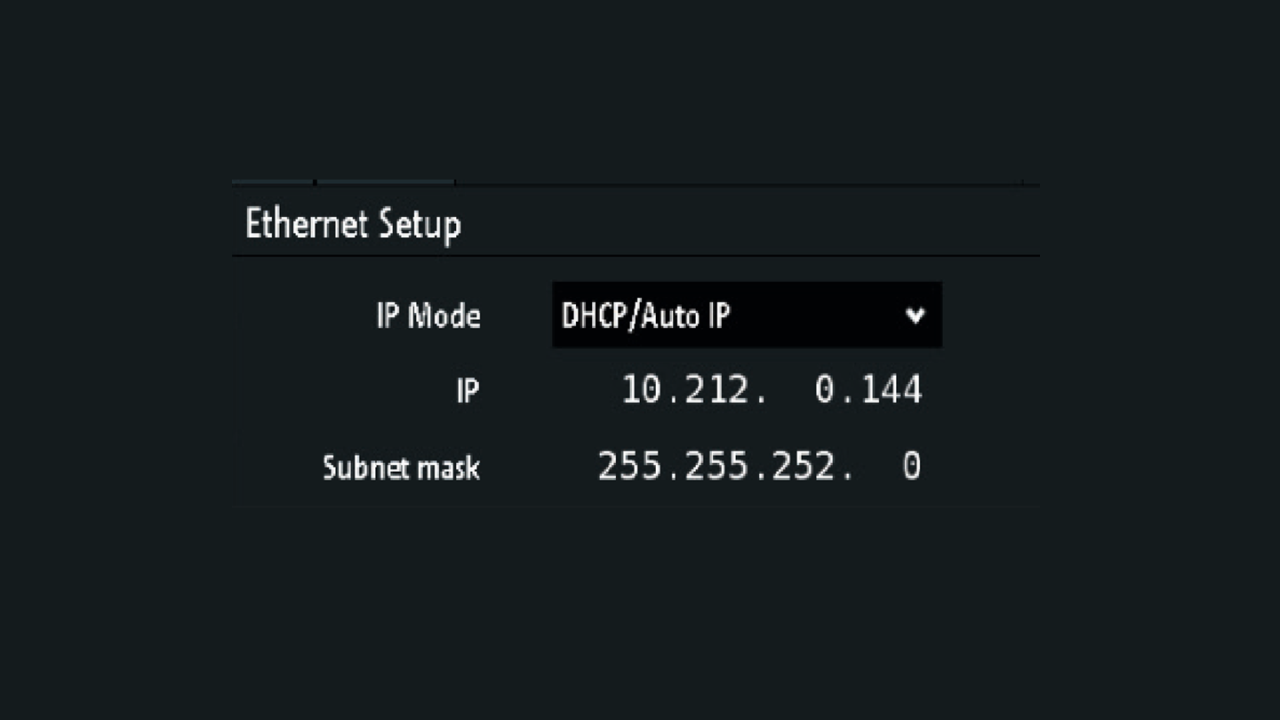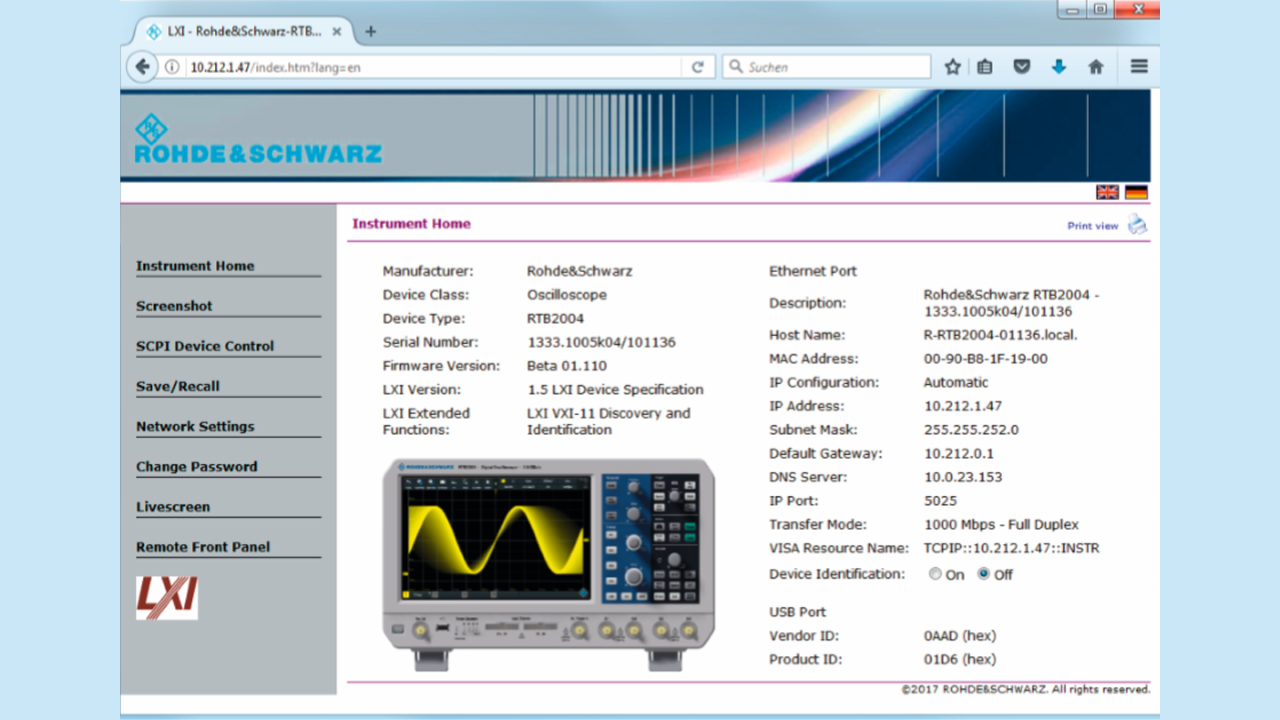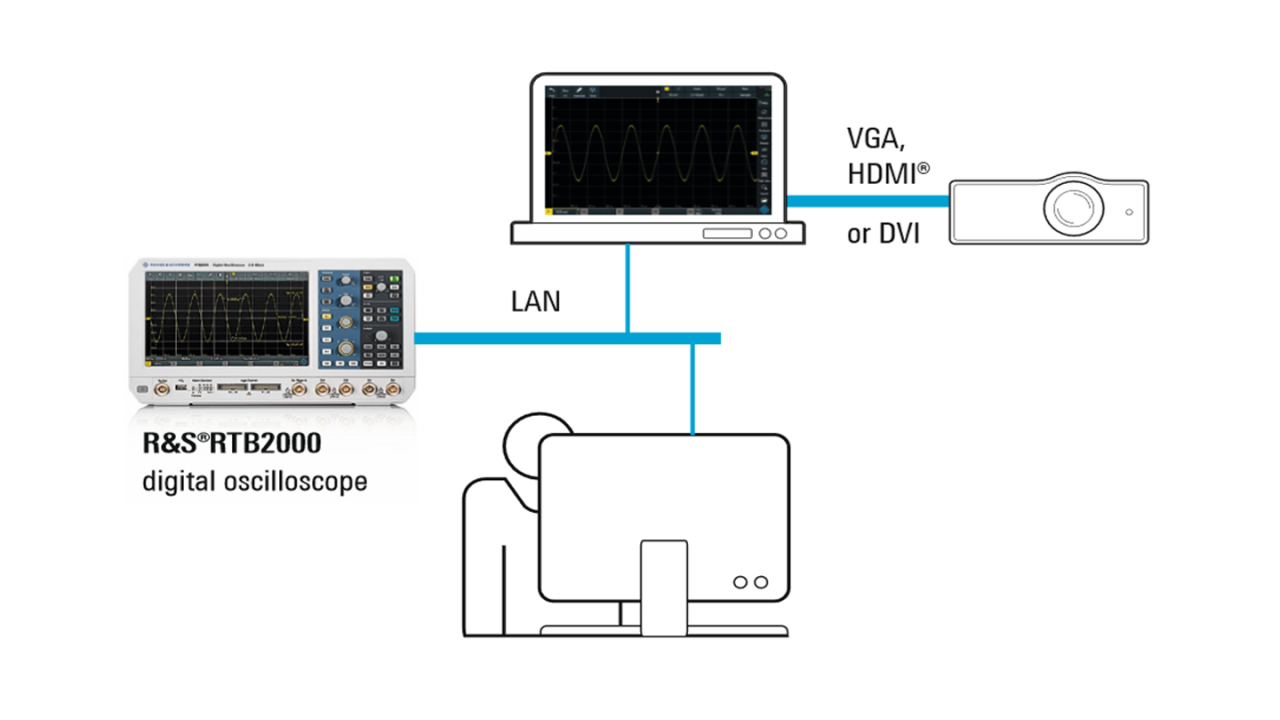Project your oscilloscope screen with display over LAN
The R&S®RTB2000 digital oscilloscope lets you share your scope’s display with any computer/projector via LAN or Internet. The oscilloscope comes with an RJ-45 Ethernet jack and a built-in web server (as standard). The screen is displayed via a direct connection to a PC, via LAN or over the Internet.