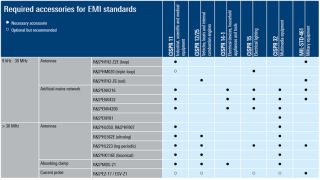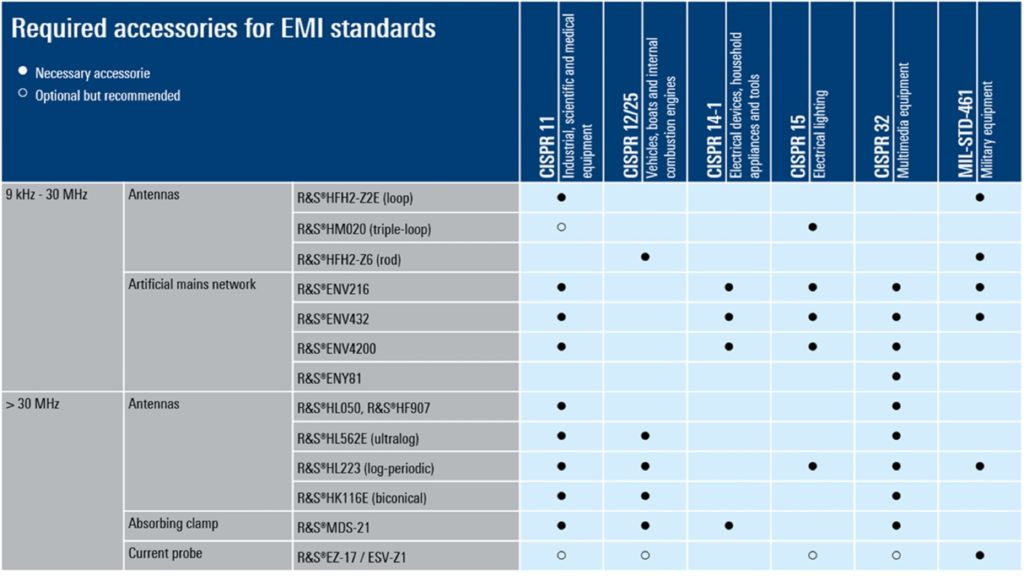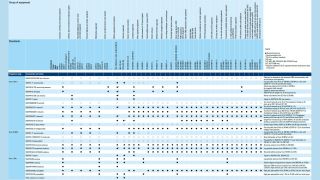All about precompliance testing
The indispensible test before the test
During product certification, the best way to avoid detecting EMC problems far too late is to include EMC in early design reviews, actively search for interference-causing emissions on the PCB or component level during EMI debugging, followed by precompliance testing on the assembled product. A test setup and test procedures that provide cut-down versions of full compliance tests are the best way to obtain valid and reliable test results that correlate to the measurements from a certified test laboratory.
There is no defined setup for precompliance tests; it is always an imitation of the compliance test environment. A precompliance test can be easily adapted to individual requirements since it is not bound by any rules, enabling fast and cost efficient measurements. In some cases, fast testing is key, in others maximum accuracy and reliability are needed. Test environments differ greatly depending on whether conducted or radiated interference is measured.
The former can be measured with very little effort, requiring only a suitable artificial network or current- or voltage probe. This is not so easy for radiated interference, since testing for it requires a minimum distance of several meters between the antenna and the device under test (DUT) and external interference can influence the measurement result. If no suitable shielded or semi-anechoic chamber is available (as is often the case), the measurement can also be made in an electromagnetically quiet space inside the building or – even better – outside where there are fewer obstacles to reflect emissions. The surrounding spectrum is measured with a spectrum analyzer in order to minimize the influence of ambient noise from the test result.
Another possibility is a gigahertz transverse electromagnetic cell (GTEM) which also isolates the device under test for outside emissions and attenuates reflections, at a lower cost and in a much more compact form compared to a anechoic chamber.
By adding components to the measurement setup, e.g. power line filters, isolation transformers, shielding elements or absorber tips, the test environment can be individually adapted and improved to suit the individual purpose.
The electromagnetic susceptibility (EMS) test environment largely corresponds to a fully compliant environment, since the generation of strong electromagnetic fields is subject to restrictions, a shielded environment is necessary. Therefore, these tests can be difficult to carry out as part of a precompliance check.