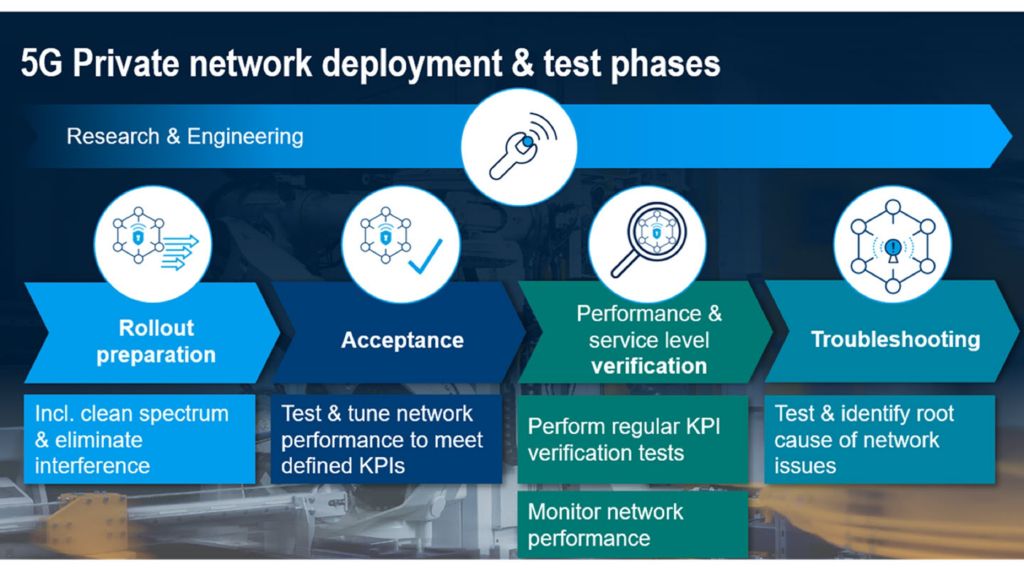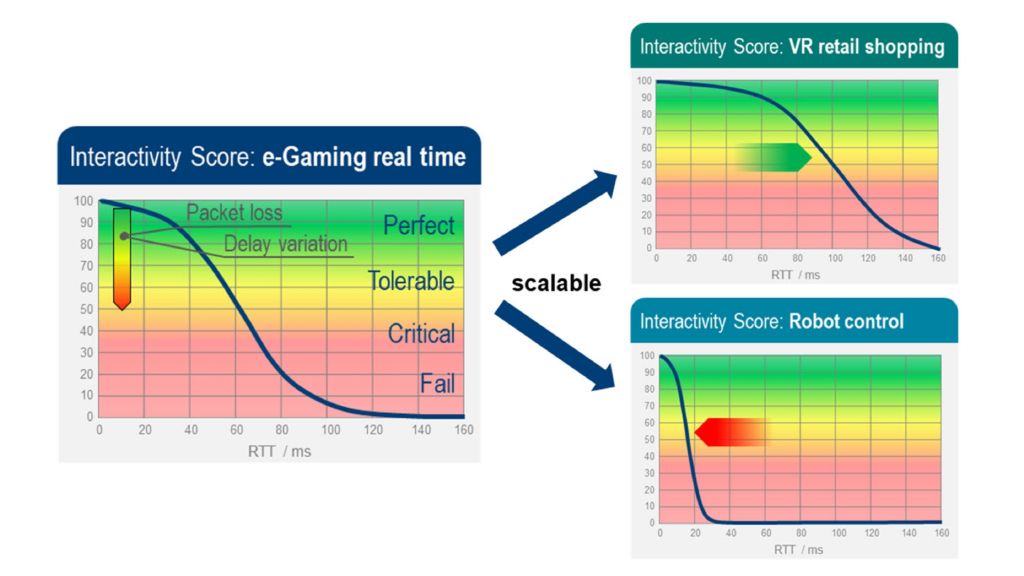The 5 phases of mobile network testing in a smart factory
Figure 1 below shows the five test phases of network testing in smart factories or any other business-critical private networks. These phases are indispensable for achieving a high-quality mobile network and verifying the strict reliability and latency requirements.
Engineering – phase 0 / ongoing
Engineering activities are typically aimed at verifying the RF and application performance of a novel network technology, as well as features and services in the early phases of introduction based on lab tests and field trials, where the interaction of the network and devices is in focus.
In this phase features are required to stimulate specific network behavior (e.g. by forcing the device or by creating specific application layer traffic patterns) to help experts to understand the network behavior under different conditions.
The Engineering phase often precedes network rollout, can happen in the field as well as in the lab and is typically done by experts.
ROMES
is a powerful software platform for network engineering and optimization which enables a high degree of control of device and measurement parameters and delivers detailed results from all layers. Deep insights can be achieved with detailed analysis with the ROMES TTI view that provides a deep dive view even down to HARQ processes between the devices and the network to identify root causes of potential problems
Rollout preparation – phase 1
In some countries, factory owners have access to the 5G spectrum solely dedicated to campus or private networks. The first task for these factory owners is to ensure that the new spectrum is interference-free. The
R&S®TSMx
network scanners, together with a handheld interference hunting spectrum analyzer and monitoring receiver – such as the R&S®Spectrum Rider FPH and
R&S®PR200
portable monitoring receiver, respectively – are an excellent choice for sustainable rollout preparation.
Site acceptance and performance tuning – phase 2
If the private network is deployed, its network performance needs to be tuned to fulfill the required customer KPIs. For this task, passive RF and active tests have to be executed and documented finally in an acceptance report:
During site acceptance, the operation of newly deployed base stations will be tested and validated. This phase includes simple, functional tests, such as download (DL) and upload (UL) tests and round-trip latency measurements, over-the-air (OTA) RF spectrum analysis, and signal decoding to verify the PCI, SSB, and SIB information of 5G and LTE anchor signals. Signal decoding also helps in troubleshooting specific parameters in case of issues or unexpected results.
The smartphone-based troubleshooter
QualiPoc Android
executes functional DL, UL, and ping tests; the handheld spectrum analyzer R&S®Spectrum Rider FPH performs OTA spectrum measurements, and the 5G site testing solution (
R&S®5G STS
) helps tuning the network performance in case of issues.