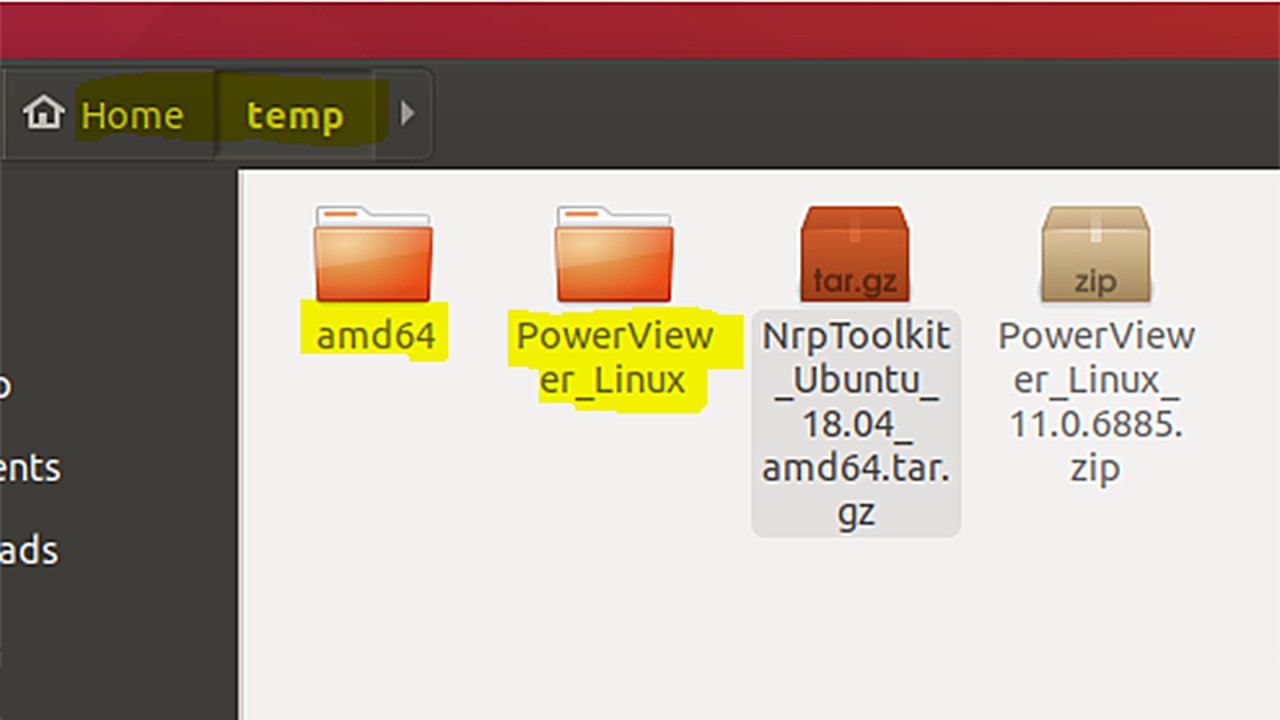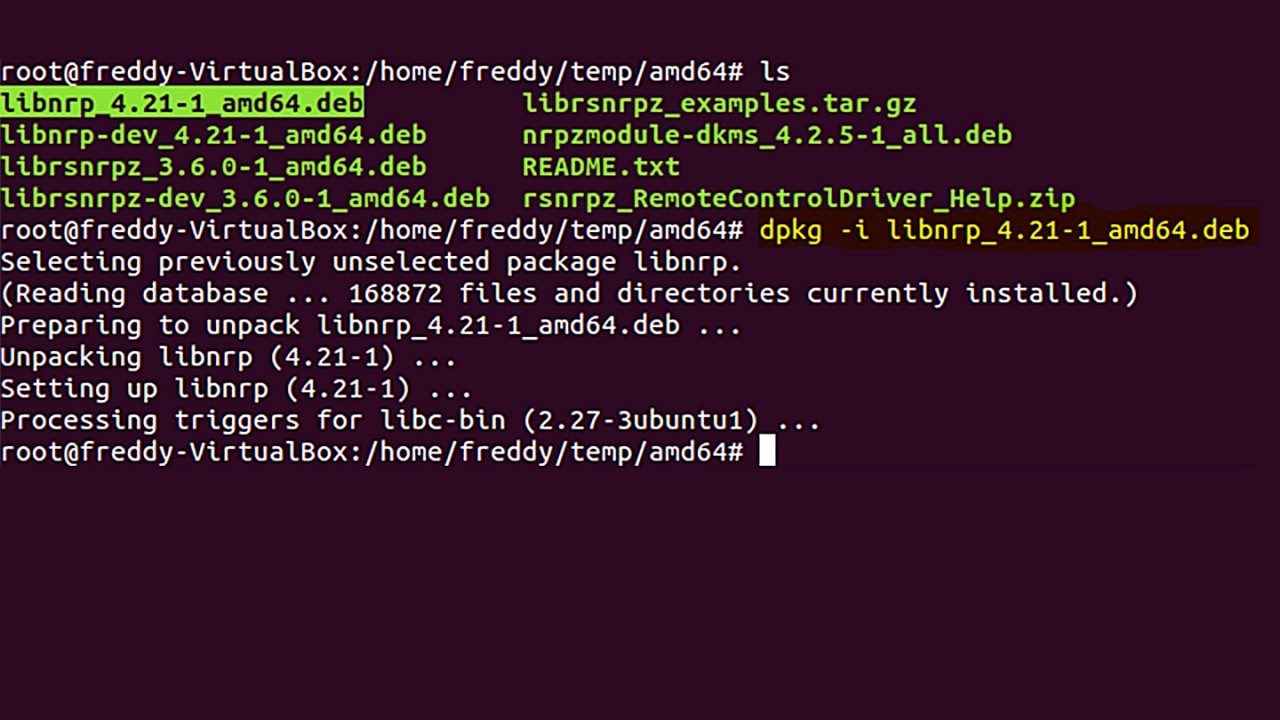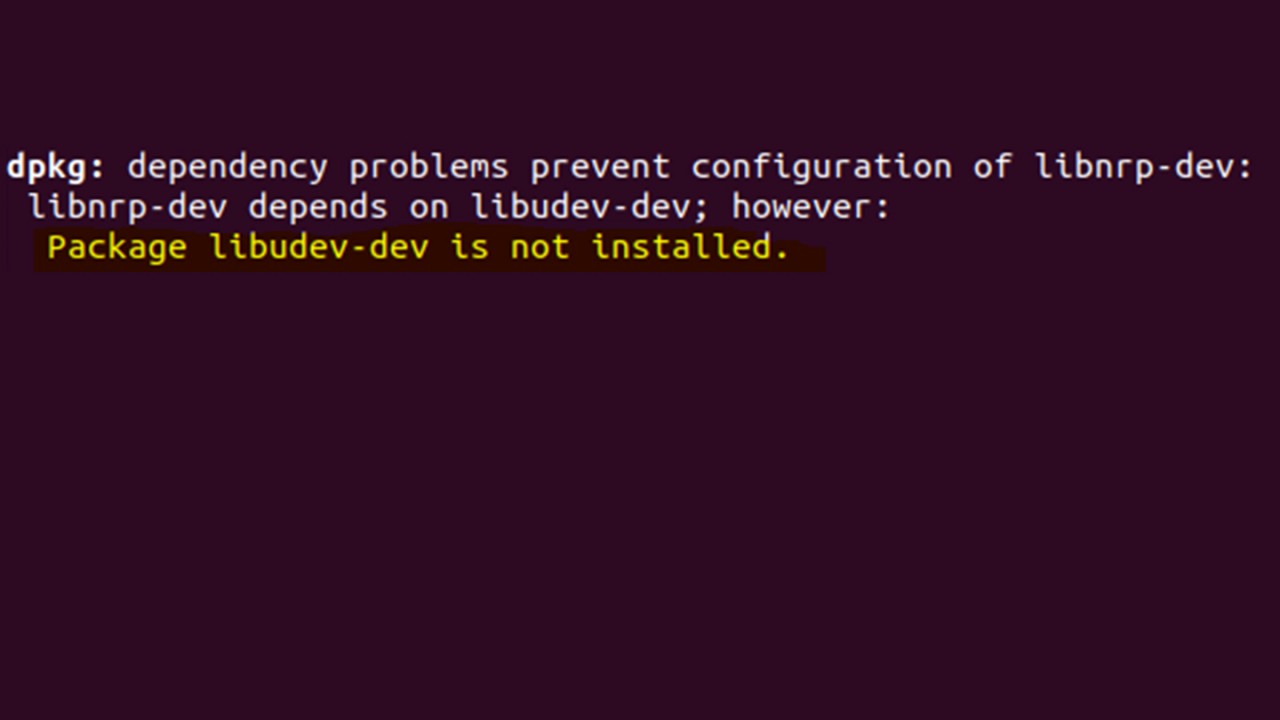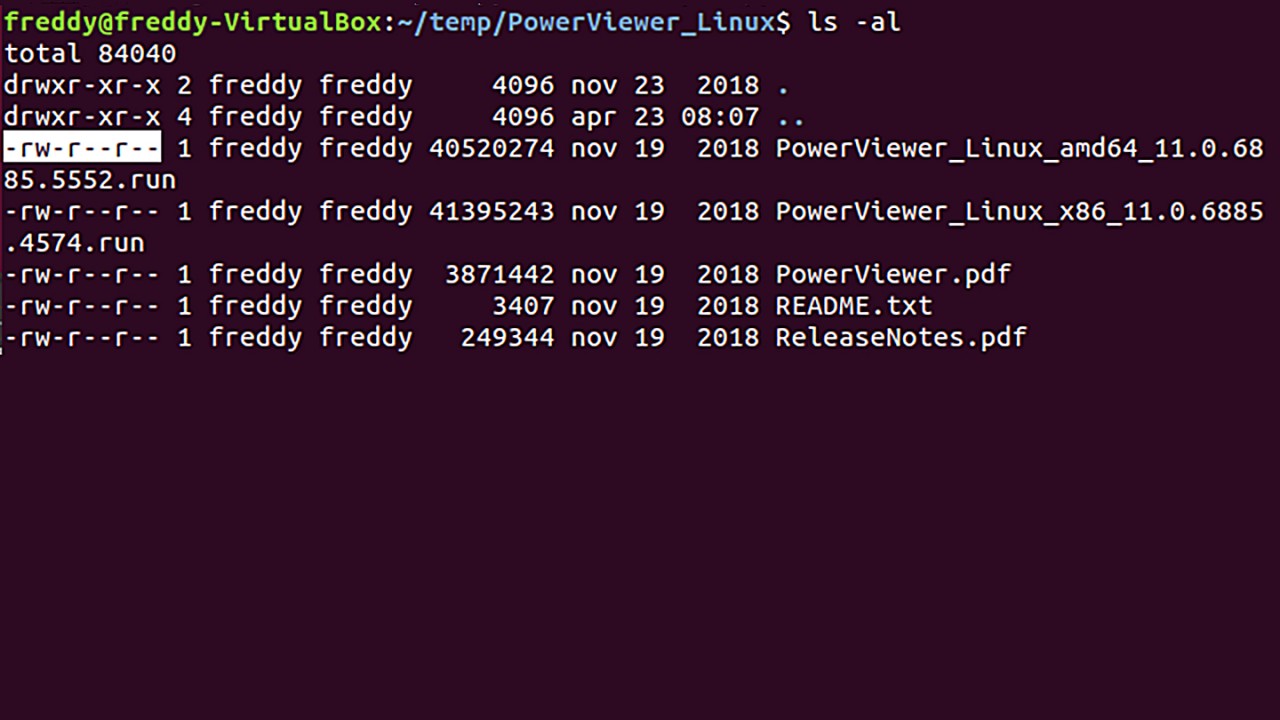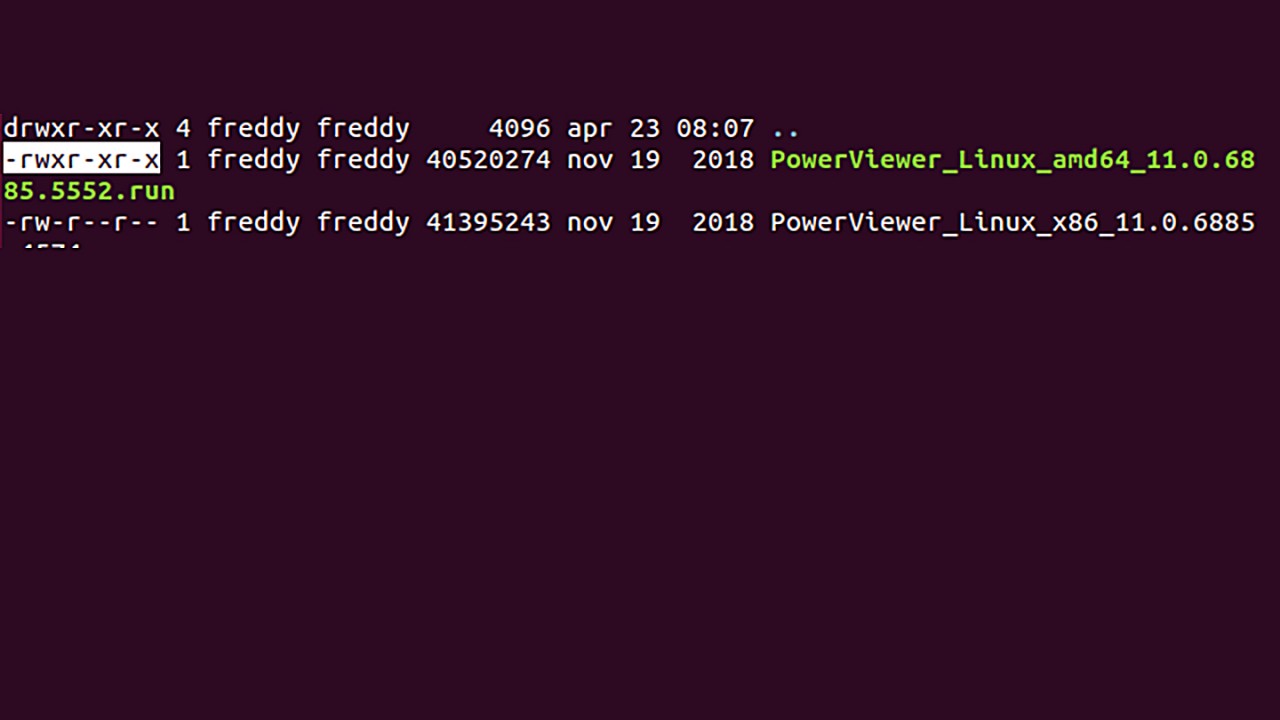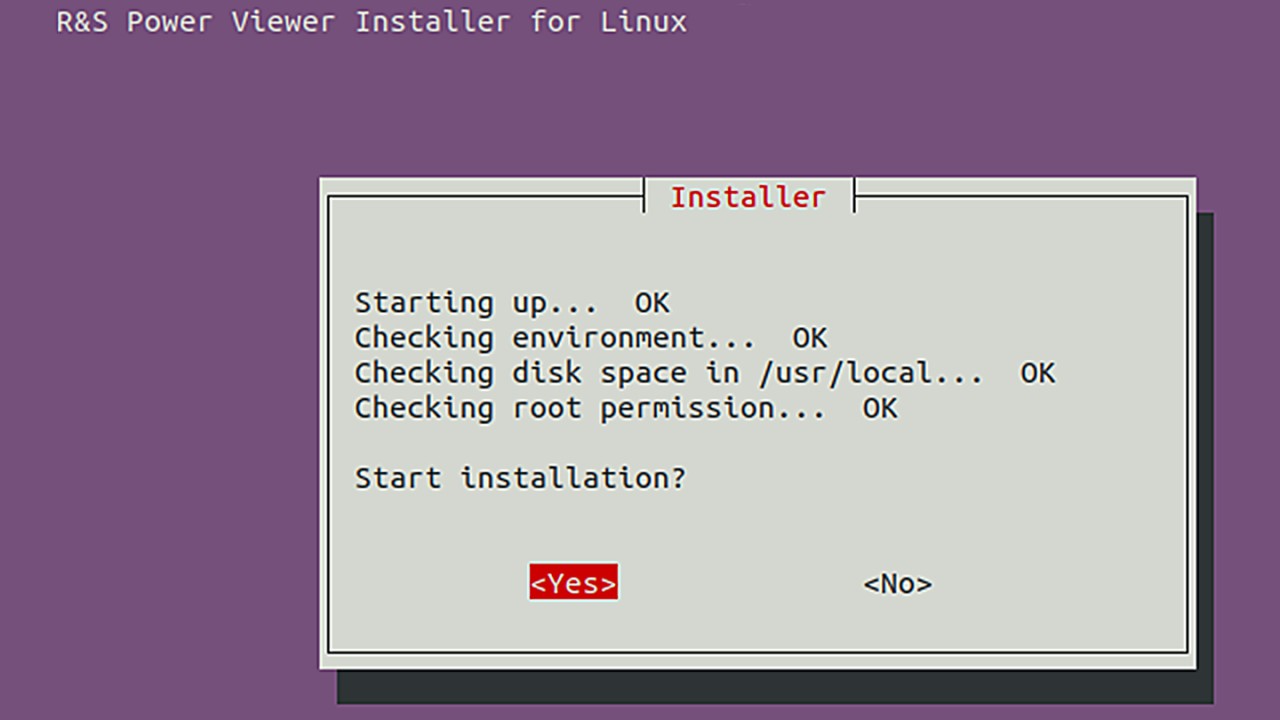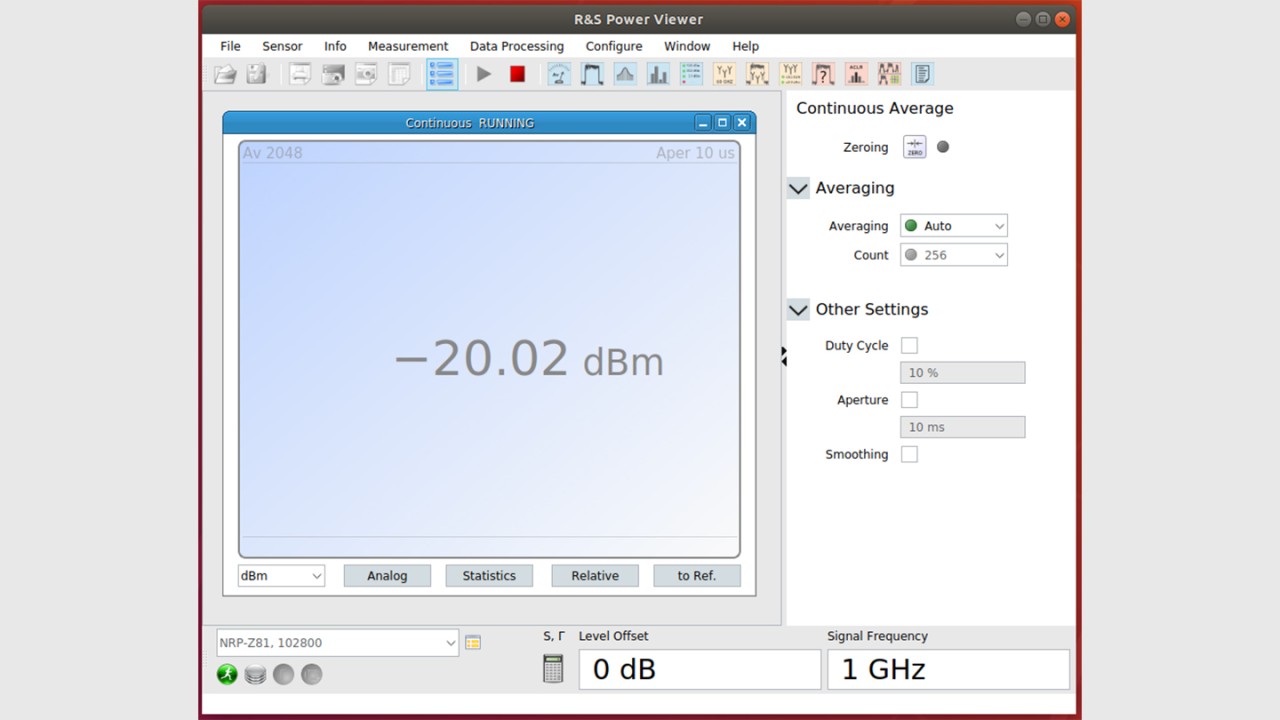In this example it was libudv-dev to be installed before the library could have been added to the system. It was installed using "apt-get install libudev-dev".
5.) Installation of the Power Viewer application
After opening the folder (in that case it's called "PowerViewer_Linux") you will see both installers (32 and 64 bit) and the documentation. The readme file gives some general information about the package and also some installation instructions. We will more or less follow these instructions for the first step:
- You can still stay in the Terminal application, but please log out as root, so that you are standard user again (type "exit").
- Change to the adequate folder containing the Power Viewer files (type "cd ~/temp/PowerViewer_Linux").
- Check the files using "ls -al" and check, if the adequate installer is executable.