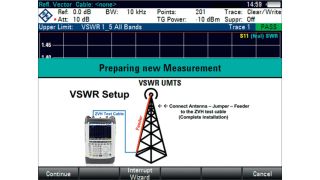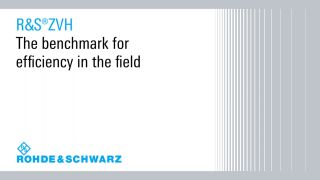Key Facts
- 100 kHz up to 3.6 GHz/8 GHz
- 100 dB (typ.) dynamic range for transmission measurements
- Fast and consistent measurements with the preconfiguration wizard
- Remote control via free software or app
- Rugged, splash-proof housing for use in the field
A partire da 8.020 EUR